This post discusses two functions I developed because of a recent need. The first is an enhanced version of the Excel Union method. The other is a Subtract function that operates on ranges.
The Union function
Those who use the Excel Application’s Union method with any sense of regularity know it doesn’t deal well with any argument being ‘nothing.’ Consequently, it is almost second nature to code
|
1 2 3 4 5 6 7 8 9 10 11 12 13 |
<font size="2"> Sub RoundAboutCode() Dim Rng1 As Range, Rng2 As Range, Rslt As Range '... If Rng1 Is Nothing Then Set Rslt = Rng2 ElseIf Rng2 Is Nothing Then Set Rslt = Rng1 Else Set Rslt = Application.Union(Rng1, Rng2) End If End Sub </font> |
Recently, I found myself writing the above code for the 3rd time in a few days. Annoyed at not having modularized it years ago, I did just that. It’s below.
|
1 2 3 4 5 6 7 8 9 10 11 |
<font size="2"> Function Union(Rng1 As Range, Rng2 As Range) As Range If Rng1 Is Nothing Then Set Union = Rng2 ElseIf Rng2 Is Nothing Then Set Union = Rng1 Else Set Union = Application.Union(Rng1, Rng2) End If End Function </font> |
With the above, one can code the below without worrying about whether Rslt or NextCell is Nothing.
|
1 2 3 |
<font size="2"> Set Rslt = Union(Rslt, NextCell) </font> |
True, unlike the Union method, the function accepts only 2 arguments. I did write a more generic function declared with a ParamArray argument only to discover that the Union method won’t accept a single variant (‘argument not optional’ error) or an array (‘type mismatch’ error). Maybe someone else can make the more generic case work.
The Range Subtract function
I also had reason to write a Subtract function. Given two ranges, Rng1, and Rng2, where Rng2 is a subset of Rng1, the result is Rng1 – Rng2, i.e., all those cells in Rng1 that are not part of Rng2.
I remembered a post by Tom Ogilvy from a long time ago that used the following method: In a temporary worksheet, in the range corresponding to the address of Rng1 enter some constant (say the value 1). Next, clear the cells corresponding to the address of Rng2, and finally, pick up the result with the SpecialCells method.
|
1 2 3 4 5 6 7 8 9 10 11 12 13 14 15 16 17 18 19 20 21 |
<font size="2"> Function SubtractUsingWS(Rng As Range, RngToSubtract As Range) If Application.Intersect(Rng, RngToSubtract).Address _ <> RngToSubtract.Address Then Exit Function Dim OldEventsValue OldEventsValue = Application.EnableEvents Application.EnableEvents = False On Error GoTo Finally1 With ThisWorkbook.Worksheets("TempWS") .Cells.ClearContents .Range(Rng.Address).Value = 1 .Range(RngToSubtract.Address).ClearContents Set SubtractUsingWS = _ Rng.Parent.Range(.Cells.SpecialCells(xlCellTypeConstants).Address) End With ThisWorkbook.Saved = True Finally1: Application.EnableEvents = OldEventsValue End Function</font> |
|
1 2 3 4 5 |
<font size="2"> Sub testSubtract2() MsgBox SubtractUsingWS(Range("a1:C3"), Range("b2")).Address End Sub </font> |
The above is probably as efficient as one can get but concerned about issues such as write privileges, multiple people accessing an add-in on a network drive, etc., I wrote up a solution from first principles, as it were.
|
1 2 3 4 5 6 7 8 9 10 11 12 13 14 15 16 17 18 19 20 21 22 |
<font size="2"> Function SubtractFirstPrinciples(Rng1 As Range, Rng2 As Range) As Range On Error Resume Next If Application.Intersect(Rng1, Rng2).Address <> Rng2.Address Then _ Exit Function On Error GoTo 0 Dim aCell As Range For Each aCell In Rng1 Dim Rslt As Range If Application.Intersect(aCell, Rng2) Is Nothing Then Set Rslt = Union(Rslt, aCell) End If Next aCell Set SubtractFirstPrinciples = Rslt End Function Sub testSubtractFirstPrinciples() Debug.Print SubtractFirstPrinciples( _ Sheets(1).Range("A1:f10"), _ Sheets(1).Range("A1,b2,c3,d4:e5,f6")).Address End Sub </font> |
The advantage of working from first principles is that it works correctly irrespective of the shape of the two arguments Rng1 and Rng2. We don’t have to worry about whether they consist of multiple areas or not. The disadvantage, of course, is that it checks each cell in Rng1 and consequently might be slow under certain circumstances.
Before proceeding further, one should remember that the need for any optimization is unproven. I don’t know what, if any, problems the first solution will run into nor do I know how slow the solution based on first principles will be. So, the benefits of the optimizations below are somewhat uncertain. By contrast, it is certain that there will be some cost to developing the code, testing it, and maintaining it.
The first step in optimization would be to start small: a single area from which we want to subtract a single area. Clearly, in this case the result will be at the most four ranges as shown below. The first image shows the area that we want to subtract in yellow. The second image shows the four areas that will remain after the subtraction operation is completed.
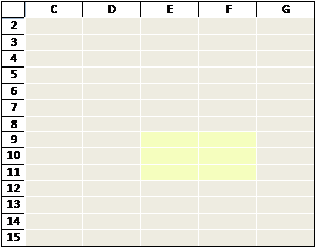
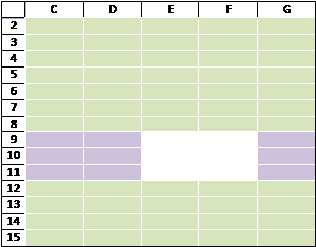
The code below is a function that accepts two range arguments Rng1 and Rng2 and returns a range that corresponds to Rng1 – Rng2. It validates that each range consists of a single area. I don’t know what it means to subtract Rng2 from Rng1 if there is absolutely no overlap between the two ranges. So, I made the assumption that the result should be Rng1 itself. Before proceeding with the analysis, the code computes what part of Rng2 is actually within Rng1. Each of the four If statements enclose a block of code that calculates one of the four possible ranges in the result (see the above image). Finally, the code returns the result of the subtraction.
|
1 2 3 4 5 6 7 8 9 10 11 12 13 14 15 16 17 18 19 20 21 22 23 24 25 26 27 28 29 30 31 32 33 |
<font size="2"> Function subtractOneArea(Rng1 As Range, inRng2 As Range) As Range If Rng1.Areas.Count > 1 Then Exit Function If inRng2.Areas.Count > 1 Then Exit Function If Application.Intersect(Rng1, inRng2) Is Nothing Then Set subtractOneArea = Rng1 Exit Function End If Dim Rng2 As Range Set Rng2 = Application.Intersect(Rng1, inRng2) Dim aRng As Range, OKRng As Range, Rslt As Range, WS As Worksheet Set WS = Rng1.Parent If Rng2.Row > Rng1.Row Then Set Rslt = WS.Range(Rng1.Rows(1), Rng1.Rows(Rng2.Row - Rng1.Row)) End If If Rng2.Row + Rng2.Rows.Count < Rng1.Row + Rng1.Rows.Count Then Set Rslt = Union(Rslt, _ WS.Range(Rng1.Rows(Rng2.Row - Rng1.Row + Rng2.Rows.Count + 1), _ Rng1.Rows(Rng1.Rows.Count))) End If If Rng2.Column > Rng1.Column Then Set Rslt = Union(Rslt, WS.Range(WS.Cells(Rng2.Row, Rng1.Column), _ WS.Cells(Rng2.Row + Rng2.Rows.Count - 1, Rng2.Column - 1))) End If If Rng2.Column + Rng2.Columns.Count < Rng1.Column + Rng1.Columns.Count Then Set Rslt = Union(Rslt, _ WS.Range(WS.Cells(Rng2.Row, Rng2.Column + Rng2.Columns.Count), _ WS.Cells(Rng2.Row + Rng2.Rows.Count - 1, _ Rng1.Column + Rng1.Columns.Count - 1))) End If Set subtractOneArea = Rslt End Function </font> |
With the building block in place, writing the Subtract function to calculate Rng1 – Rng2 is a lot easier. All we need to do is accumulate the result as we loop through each area of Rng1 and subtract from it each area of Rng2.
|
1 2 3 4 5 6 7 8 9 10 11 12 13 14 15 16 17 18 |
<font size="2"> Function Subtract(Rng1 As Range, Rng2 As Range) As Range On Error Resume Next If Application.Intersect(Rng1, Rng2).Address <> Rng2.Address Then _ Exit Function On Error GoTo 0 Dim Rslt As Range, Rng1Rslt As Range, J As Integer, I As Integer For J = 1 To Rng1.Areas.Count Set Rslt = subtractOneArea(Rng1.Areas(J), Rng2.Areas(1)) For I = 2 To Rng2.Areas.Count Set Rslt = Application.Intersect( _ Rslt, subtractOneArea(Rng1.Areas(J), Rng2.Areas(I))) Next I Set Rng1Rslt = Union(Rng1Rslt, Rslt) Next J Set Subtract = Rng1Rslt End Function </font> |
The code is used as in the following example:
|
1 2 3 4 5 6 7 8 9 10 11 12 13 |
<font size="2"> Sub testSubtract() Debug.Print Subtract( _ Sheets(1).Range("A1:f10"), _ Sheets(1).Range("A1,b2,c3,d4:e5,f6")).Address Debug.Print Subtract( _ Sheets(1).Range("A1:f9,a10:f10"), _ Sheets(1).Range("A1,b2,c3,d4:e5,f6")).Address Debug.Print Subtract( _ Sheets(1).Range("$I$1:$K$4,$L$4:$N$8,$K$7:$K$13"), _ Sheets(1).Range("$K$4:$L$4,$K$8:$L$8")).Address End Sub </font> |
At some point a variant of the above will show up in the “publications and training” section of my web site.
And, that concludes all I have to share on this subject…at least for the time being.
Hi Tushar,
How about this for a multi argument union?
Dim rngA As Range
Dim rngB As Range
Dim rngC As Range
Dim rngD As Range
Set rngA = Range(“A1:B5”)
Set rngB = Range(“A3:E4”)
Set rngD = Range(“D2:D10”)
Union(rngA, rngB, rngC, rngD).Select
Debug.Print Selection.Address
End Sub
Function Union(ParamArray Rngs()) As Range
Dim rngUnion As Range
Dim vntX As Variant
For Each vntX In Rngs
If Not vntX Is Nothing Then
If rngUnion Is Nothing Then
Set rngUnion = vntX
Else
Set rngUnion = Application.Union(rngUnion, vntX)
End If
End If
Next
If Not rngUnion Is Nothing Then Set Union = rngUnion
End Function
Minor technicality, I might have named the second function Remove or RangeRemove rather than Subtract, which is too strongly linked with the mathematical operation. The approach itself is nicely done.
Andy: Duh! Focused on making a single call to the Union method I overlooked the possibility of multiple calls. Thanks.
Jon: Subtraction is a valid set operation (http://en.wikipedia.org/wiki/Set) and thanks.
Tushar,
Unrelated to the functions above, just wanted to send a quick hi; never realized before that we’re neighbors (though I live downtown, I used to spend quite a bit of time in RV). Keep up the good work!
Tushar –
Good point. Maybe I’m thinking in terms of collections, where you add and remove items.
Andy: You’ll need more testing on the ParamArray, as users will no doubt pass the unexpected.
For Each vRng In Rngs
If IsObject(vRng) Then
If Not vRng Is Nothing Then
If TypeOf vRng Is Range Then
keepITcool: Your right I did not include code to check arguments where indeed ranges.
But the post was just to point Tushar in the right direction ;)
FWIW, my version of Union with argument checking.
strict As Boolean, _
ParamArray a() As Variant _
) As Range
‘—————————–
Dim v As Variant, r As Range
For Each v In a
If Not IsObject(v) Then
GoTo Fail
ElseIf v Is Nothing Then
If strict Then GoTo Fail
ElseIf Not TypeOf v Is Range Then
GoTo Fail
ElseIf fcnUnion Is Nothing Then
Set fcnUnion = v
Else
Set r = v
Set fcnUnion = Union(fcnUnion, r)
End If
Next v
Exit Function
Fail:
Set fcnUnion = Nothing
End Function
Arguable whether it should return an error value when it finds non-Range arguments rather than returning Nothing.
As for the pseudo nonsymmetric set difference of a range with a single area range, i.e., removing the single area range from another, more general range, A B = Intersect(A, Complement(B)), and the complement of a single area range B is the union of rows above B, rows below B, columns to the left of B and columns to the right of B. Also, if A and B are disjoint, A B = A.
‘comparisons in order to please the fine blog software
Function fcnRangeRemoveSA(a As Range, b As Range) As Range
Dim i(1 To 4) As Long, w(1 To 2) As Long
Dim ct As Range, cb As Range, cl As Range, cr As Range
If Intersect(a, b) Is Nothing Then
Set fcnRangeRemoveSA = a
Exit Function
End If
w(1) = b.Parent.Rows.Count
w(2) = b.Parent.Columns.Count
i(1) = b.Row – 1
i(2) = b.Row + b.Rows.Count
i(3) = b.Column – 1
i(4) = b.Column + b.Columns.Count
With b.Parent
If Sgn(i(1)) = 1 Then _
Set ct = .Range(Cells(1, 1), Cells(i(1), w(2)))
If Sgn(w(1) – i(2)) = 1 Then _
Set cb = .Range(Cells(i(2), 1), Cells(w(1), w(2)))
If Sgn(i(3)) = 1 Then _
Set cl = .Range(Cells(1, 1), Cells(w(1), i(3)))
If Sgn(w(2) – i(4)) = 1 Then _
Set cb = .Range(Cells(1, i(4)), Cells(w(1), w(2)))
End With
Set fcnRangeRemoveSA = Intersect(a, _
fcnUnion(False, ct, cb, cl, cr))
End Function
The complement of a multiple area range is the intersection of the complements of each area.
Just noticed the fine blog software doesn’t display the VBA keyword With in blue text. Does it not consider With a VBA keyword?
And a bug in the 4th If statement inside the With block in the second function. It should be
Set cr = .Range(Cells(1, i(4)), Cells(w(1), w(2)))
“Does it not consider With a VBA keyword?”
Fixed.
Very neatly done – and pretty much exactly what I was looking for.
A related function that I have written in the past couple of days is:
‘Takes in a range object and reduces it in size by taking rows off the top, bottom, left, or right.
‘Works by doing an intersection of a range with an offset of that range.
Set RangeOffset = Application.Intersect(myRange, myRange.Offset(offsetRow, offsetCol))
End Function
It’s not quite robust enough for general purpose use – if the range is an entire row and you want only the first 255 columns, for example, ideally you would say
but this causes an error. Which is how I came to find this page.
If anyone has got any suggestions for making my code slightly more robust I’d appreciate it.
Regards,
Bruce.
Tushar — Thanks for posting this solve. Saved me an evening of hair pulling!
I think I found a quick issue — If Rng2 and Rng1 share the same top left cell, the subtractOneArea procedure will fail at:
Set Rslt = Union(Rslt, _
WS.Range(Rng1.Rows(Rng2.Row – Rng1.Row + Rng2.Rows.Count + 1), _
Rng1.Rows(Rng1.Rows.Count)))
End If
Because Rslt has yet to be set. Replacing the above section with the following seems to do the trick:
If Rslt Is Nothing Then
Set Rslt = WS.Range(Rng1.Rows(Rng2.Row – Rng1.Row + Rng2.Rows.Count + 1), _
Rng1.Rows(Rng1.Rows.Count))
Else
Set Rslt = Union(Rslt, _
WS.Range(Rng1.Rows(Rng2.Row – Rng1.Row + Rng2.Rows.Count + 1), _
Rng1.Rows(Rng1.Rows.Count)))
End If
End If
Hope this is helpful..
Sean
Hello,
This is a great forum. I am looking for something similar to the concepts discussed on this page. I need to copy & paste a large range from one workbook to another, but exclude certain list of cells (e.g., specified as a list by the user, can be either entered in dialog box, or read from a 3rd sheet). The excluded cells would leave existing data untouched on the target sheet.
Is there any elegant way to do this, other than one-at-a-time cell-to-cell copy? I need to do this once or twice, every month, so execution speed is not a major issue.
Rich
Rich: I can’t think of a better way than cell-by-cell. You could try to identify larger chunks, but for twice a month it’s probably not worth it.
Rich: My first instinct was the same as DK’s but I couldn’t pass up the opportunity to illustrate the benefit of modular code. See http://www.dailydoseofexcel.com/archives/2011/08/19/ease-of-reuse-of-modular-code/
[…] of the comments to my post Two new range functions: Union and Subtract (www.dailydoseofexcel.com/archives/2007/08/17/two-new-range-functions-union-and-subtract/) was a request for code to copy a range from one worksheet to another with certain ranges excluded. […]
@Rich Sulin,
If the workbook is not protected, then you can use the subroutine below to do what you asked without visiting each cell individually. If the workbook is protected, and if you have the password, then you can add the appropriate code to the subroutine below in order to remove it, execute the code, then reestablish it. Note that this subroutine, as written, expects the source worksheet to be the active sheet when it is executed.
ParamArray ExclusionCellAddresses() As Variant)
Dim Addr As Variant, CopyRangeAddresses As String, Ar As Range, WS As Worksheet
Set WS = ActiveSheet
Application.ScreenUpdating = False
With Sheets.Add
.Range(LargeRangeCellAddress).Value = “X”
For Each Addr In ExclusionCellAddresses
.Range(Addr).Clear
Next
CopyRangeAddresses = .Cells.SpecialCells(xlCellTypeConstants).Address
Application.DisplayAlerts = False
.Delete
Application.DisplayAlerts = True
End With
For Each Ar In WS.Range(CopyRangeAddresses)
Worksheets(DestinationSheet).Range(Ar.Address).Value = Ar.Value
Next
Application.ScreenUpdating = True
End Sub
A sample call to this subroutine might look like this (assumed to be run from any sheet other than Sheet2)…
CopyWithExclusions “Sheet2”, “B3:M28”, “D4:F6”, “F17:F22”, “I8:K8”, “L21:M25”
End Sub
Note that this same concept (insert a sheet, fill/clear ranges as required) can be used to create (non-UDF) functions to return “pure” unions and “pure” non-interesected ranges. Doing it this way would overcome the slowness of performing multiple unions and also eliminate the double counting of cells the result from “unioning” ranges that overlap. Anyway, it’s just an idea.
Rick: The worksheet technique you use is the one illustrated in the SubtractUsingWS function in the original post.
@Tushar – Whoops! It looks like I went and reinvented the wheel. (°o°)
Strange, the less-than and greater-than characters didnt appear above. In two places it should be:
If SkipList LT GT “” Then…
(I had to type as letters here to get it to appear)
@Rich Sulin,
You need to use one of the set of code tags listed above the “Leave a Reply” (in blue letters) located above where your name goes when posting a reply. Namely, for your VB code…
Well duh! Of course, using the tags in my last reply created the code box rather than display the code tag’s text. So much for my demo :-)
(Webmaster, please delete my previous post)
Thanks Tushar, Rick and Dick, I will try these other ideas when I get a chance. For the sake of others who might be reading this thread, here is what I originally did:
Calling program:
Load CopyAndPasteWithExceptions
CopyAndPasteWithExceptions.Show
End Sub
User form code:
‘User form: CopyAndPasteWithExceptions
‘Form has range-entry controls that provide SourceRange, TargetRange, SkipList, and
‘a checkbox for CheckBox1 (Include formatting?)
‘
‘User clicked on “Execute” button….
vCopyPasteWithExceptions Me.SourceRange, Me.TargetRange, Me.SkipList, Me.CheckBox1
Unload Me
End Sub
Main program, called by user form:
SkipList As String, IncludeFormating As Boolean)
‘ Called by User form: CopyAndPasteWithExceptions
‘ v1 Rich Sulin 08-15-2011
Dim i As Long, n As Long
Dim oSource As Object
Dim oTarget As Object
Dim oExcept As Object
Dim oTemp As Object
Set oSource = Range(SourceRange)
Set oTarget = Range(TargetRange)
If SkipList “” Then Set oExcept = Range(SkipList)
n = oSource.Cells.Count
Application.ScreenUpdating = False ‘speed up process, turn off screen updates
‘Copy the formulas
For i = 1 To n
If SkipList “” Then Set oTemp = Application.Intersect(oTarget(i), oExcept)
If oTemp Is Nothing Then
If IncludeFormating Then
oSource(i).Copy oTarget(i)
Else
oSource(i).Copy
oTarget(i).PasteSpecial xlPasteFormulas
End If
End If
Application.StatusBar = “Done: ” & Format(i / n, “##0%”) ‘progress, visual feedback
Next i
Application.ScreenUpdating = True
Application.StatusBar = False
End Sub
The above routines need (I feel) to test whether the ranges being compared are on the same worksheet or not. I think this is just as important as testing isObject or isNothing.
As a special case, when one range is wholly within another, subtract the smaller from the larger:
Oh, I need to add the following two lines
before this line
Oh yeah, not equal is not a tag. Update this line: