On the left side of the File Open dialog (and the File Save dialog), there is an area called My Places.
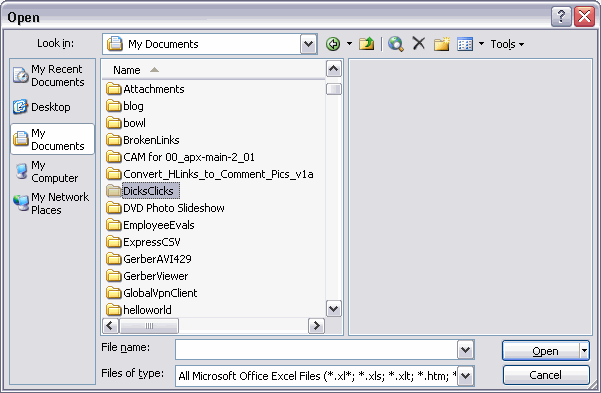
My Recent Documents, Desktop, My Documents, My Computer, and My Network Places must be the default, because I’m sure I’ve never added or deleted anything from this list. Recently, Bob Phillips alerted me to the fact that I can mess with this stuff. I select a folder and choose Add to My Places from the Tools menu:
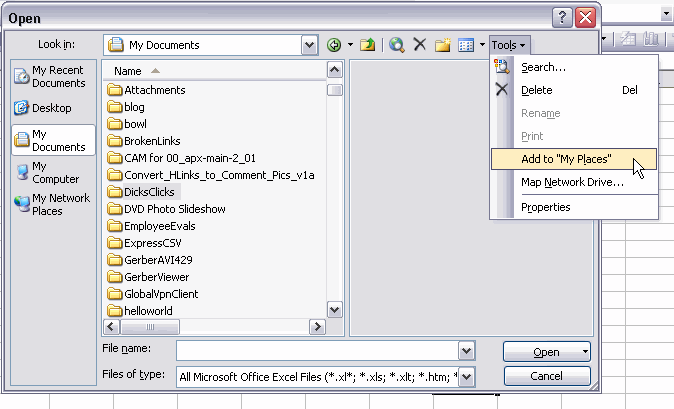
Then I can right click on anything over there to Remove it:
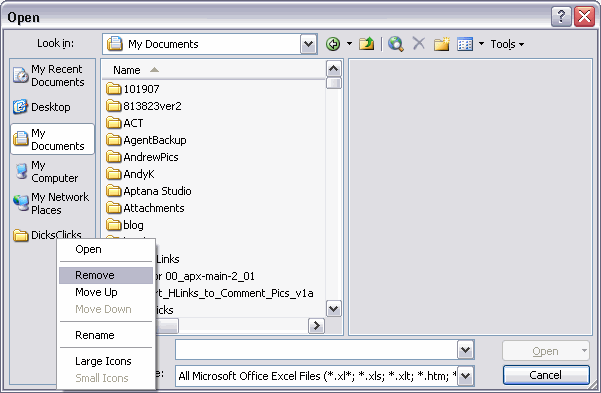
Pretty convenient, I think.
A great tip. This is something I have been seeking out for a long time and found nothing on it. Thanks again. A general point: Once you do this in excel, it carries over to Word and I presume other Office products.
Alan
Yup, that’s a groovy feature.
Except…
If you put a link to a folder, and then that folder gets deleted/moved, Excel 2003 crashes whenever you rollover the broken link in the My Places bar. At least, it did on my machine…
Anyway, gripes like that aside, I’ve found it really useful to dump shortcuts on there.
You can also set up to 8 of these through group policy. This is ideal to give users an easy way to find their major network folders for shared stuff, or their home directory. You can point to UNCs this way if you want (saves users having a drive mapped), and environmental variables are supported (eg \serveruserfiles\%username%)
You can also give them a “friendly” name which may be different from the share name or drive mapping, such as “Work” and “Private”
These are user-side policies, which for 2007 are under:
Admin templatesMicrosoft Office 2007 systemshared paths
(you can also provide policy for workgroup folders and shared theme storage here).
On my machine running Office 2007 on Vista, I had a policy in force with 4 places defined, one of which ceased to exist, and it simply vanished from the list. I had forgotten all about it until I did some checking of the policies and realised the path it pointed to was no longer there.
I used to use lots of My Network Places, until I found out they were slowing my computer to a crawl (Win XP). Something about refreshing the Network Places list. I wonder if adding network folders to My Places would have the same effect? It was particularly noticeable when I’d Click on Start>Programs – it would take 15 or more seconds for the program list to come up.
And, of course, it works nothing like that with Excel 2007. Or maybe it’s Vista. It’s either more intuitive or less intuitive, depending on your perspective. Or maybe both methods are equally unintuitive.
I think Dennis wrote a post about how to do this with code on/in this very organ!
It is useful.
Fine for desktops and/or local directories. PITA for network folders when using laptops since Excel gives the appearance of hanging if you accidentally click on a network folder when the laptop isn’t connected. I get around that by using a batch file to launch Excel, with the batch file checking whether I’m connected to the network or not, and making appropriate registry changes based on that. If only Excel had commandline options to choose different groups of settings like 123 did/does.
I have an addin called Favourites.xla – Lets you add both Files and Folders as favourites
Works great
Sam
PS: Ross – I have not been able to access your blog for the last many weeks – is the site down ?
yeah, I changed the hosting and have not sorted it out yet, but a quick phone call today should (should!) sort that out!!!
Cheers
Ross
[…] Open your excel files faster by adding them to “My places” this could save a lot of time if you open several spreadsheets during the course of day. Daily dose of excel provides a simple tutorial on how to add files to “My places” on xp. […]
[…] My Places on File Dialogs – Save a lot of time during the day by adding frequently accessed folders to the My Places area of the File Open and File Save dialogs (from Daily Dose of Excel). […]
In Excel 2007 – If you want to Add a file as a Favourite…
Go to the Shining Blob – You see a list of files – Click on the Pins – It beacomes Green and the file will get pinned(remain) on the list….
In Excel 2007 (running on XP) navigate to the folder desired, right-click in the my places section and choose “add ‘current directory'”.
I had used this in earlier versions but I somehow lost the art. Thanks for pointing it out again.
Any suggestions on how to remove deadlinks in Office 2003? Everytime I mouse over the deadlink Excel/Word crash on me. I can’t even right-click to remove it.