I’ve been using Navipane from viziware for the last couple of days. It’s a workbook analyzer and navigator. It also works in Word and Powerpoint, but I didn’t try it with those. Here are some thoughts I have about it:
Trials: Here’s some advice to anyone who makes software: Thirty day trials of full functioning software is the minimum. You have to get the user used to using your product. As a user, I’m in evaluation mode for the first few days. Only later am I really using your product. If I use it for ten or 15 days, I can very easily discard because I’m not quite invested enough. However, after a month or 45 days, I’m still using it because it’s useful. Maybe I even have some spreadsheets that depend on it. Or maybe I’ve become so spoiled by that one feature that I don’t want to give it up. Now you’ve got me.
Viziware drops the ball on the trial. It’s only 15 days and it only works on the first two workbooks you have open. If one of those workbooks is Personal.xls, or any other hidden workbook, you’re down to one.
Keyboards: Oh, you knew this one would be near the top. Navipane has pretty good keyboard support. It’s better than most add-ins I’ve seen, but still not perfect. They have a page in the Options dialog that allowed me to enable or disable shortcuts, but not change the actual shortcuts. The shortcuts allow me to move around the pane easily, but there are a few things I couldn’t do. For instance, I could navigate to a Favorite, but I couldn’t open it without my mouse.
There is a keyboard shortcut to show/hide the pane, which is great. There is also a feature called QuickToggle which “minimizes”, but doesn’t hide, the pane. I’m not sure what the difference is, but it’s nice to get it out of the way when you’re not using it.
Unfortunately I had to disable shortcut keys. When I navigate to a cell with data validation, I use Alt+Down to expand the DV list. That’s a shortcut key defined in Navipane, so it doesn’t work for DV. I’m not sure if the right answer is to be able to disable shortcut keys one at a time, remap keys, or simply have pane-navigation key combinations revert to normal when the pane is hidden.
Screen: Screen real estate is pretty darn important to me, and apparently to viziware too. They add a menu item to the menubar, which I don’t mind, and the “pane” that is navipane can be hidden and resized. That’s about all I can ask for out of a program, so they good marks on this point.
Home
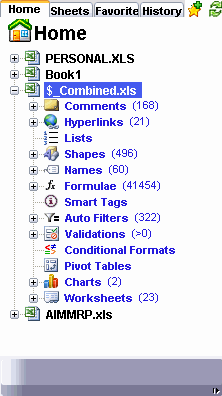
First, hidden workbooks should not show up here. I’ve hidden them for a reason. Maybe an option.
In general, this tab held the least intrigue for me. I picked a particularly egregious workbook to illustrate my point. With the volume of stuff that Navipane is tracking, it’s not very usable to me. When I expanded the tree to see the 41,000 formulas, it took some time. I don’t know how much because I went and did some other stuff, but it wasn’t quick. And once expanded, it was of little use to me. If I have 1,000 rows of the same formula, I don’t need to see that formula 1,000 times. In fact, it distracts from what I may be looking for. Similar formulas in contiguous ranges should be grouped together, I think.
Of the 496 shapes, 322 were from autofilters, 168 were comments, and 2 were charts. Since those objects are listed elsewhere, I don’t need them listed here and it prevented me from figuring out what the other four shapes are.
Speaking of autofilters, there are 322 columns to which an autofilter is applied, not 322 separate ranges. Grouping, again, makes this more usable.
Validations shows >0. When I expanded that part of the tree, the fireworks show began (screen flicker). Apparently Navipane is actually inserting a worksheet multiple times into my workbook then deleting it. I’m not sure why, but it takes several seconds. I’m not sure that I’m comfortable with that level of interaction with my workbook, although it didn’t seem to hurt anything and I did it four times.
If someone is a big time spreadsheet auditor, I can see where the information on this tab might be useful. Clicking on any of the stuff in the list navigates to that object, which has some value. It’s easier to see what’s going on with a workbook with less stuff, but then of course you don’t really need Navipane to get around small workbooks.
Sheets
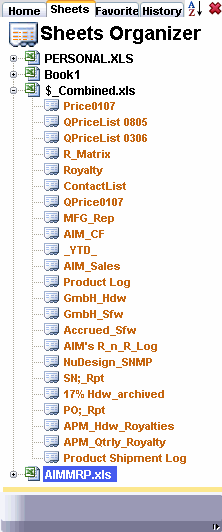
Now we get to the good stuff. The Sheets tab lists all the workbooks and all the sheets in a treeview. It’s purely for navigation, but it does that beautifully in my opinion. I found it easier (or at least more convenient) to unhide Navipane and navigate to a sheet than using Excel’s built-in methods. I usually use Ctrl+Page to move between sheets, but it’s nice to see where you are in the stack.
Favorites
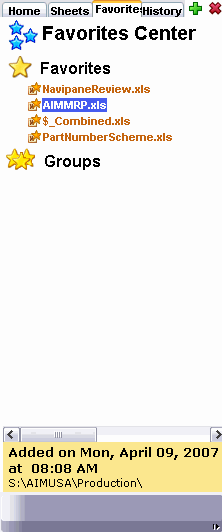
This is another feature that I really liked. I can right click on any open spreadsheet on the Home tab to add it to favorites and I can drag the favorite to a group.
The icons at the top need a little work. The plus sign adds favorites via a File Open dialog. I think it should add the active workbook to the favorites list. The delete button asks “Are you sure you want to delete 0 favorites?” when nothing is selected. I’m a big fan of disabling controls when they are of no use.
As I mentioned earlier I need a way to open a favorite without the mouse. There may be a way, but I couldn’t figure it out.
And finally when I’m keyboarding, the list scrolls to the left unexpectedly. A few small problems with this pane, but over all I like the implementation.
History
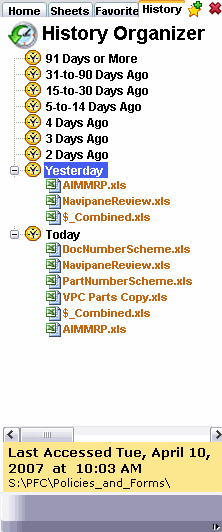
Another great tab. Now you know why you haven’t seen many posts here lately. I haven’t been using Excel much lately. I like that I can add one of these to my favorites with the little star icon. I don’t like that I can delete an item though, but I suppose it doesn’t hurt me if I don’t delete it. Both here and in Favorites, the icons need little tooltips when I hover over them, so I know exactly what they do.
I had the same scrolling problem here as I did with Favorites.
Both Favorites and History need a search feature.
Overall I was impressed with the features of this product. I don’t have much use for the Home tab, but the other tabs were great. Would I pay USD 69.00 for it? Nope. But I can’t think of any Office add-in that I would pay that much for. It’s just too expensive for me.
If you’ve tried Navipane, or even if you haven’t, your comments are welcome.
I tried Navipane and I like it. Its good for what I have to do. I dunno about you Dick, but the “Home” is the most useful tab to me. The other tabs are just extraneous.
As for listing 40000 formulas, I know its killer. But, where should Navipane draw the line. If it groups it in some esoteric way, then people will complain about it not being “complete” or not doing it the way they wanted it too. So I gues it chooses the lowest common denominator.
(Navipane also has the report feature which I guess you missed)
Would I pay $69 for it? Yes.
it looks nice, but I am honestly trying ti understand why someone would need this from a power user perspective. IMO it is more designed for the daily accountant who works with some massive badly designed workbooks, and that person would probably never now of that addon.
and I agree on the pricing, maybe 25 to 30, but the price is almost comparable to an excel upgrade license (or at least half of it )
Dick,
do you know if this program was done with VBA, or is it a COM add-in?
Also, speaking of add-ins, I noticed that the new version of ASAP Utilities is now asking for some payment, primarily for increased user support. I didn’t expect that, but $49.95 isn’t too steep for all of its features.
Hey, I consider myself a “semi” power user, and I find it useful. It just gives it an overview of all your workbooks at a glance, and that’s what I like. Plus, there are only a handful of super “power users” in the world, and agreed, THEY would probably not need this (because they probbly have their in-house solution).
Have you ever checked out the price of add-ins for Excel. There are so many “one-trick-pony” add-ins that sell for $39. So, really, $69 is not much at all.
These $39 one-trick add-ins generally seem pretty useless to me. Some are probably good, but some don’t impress, between screen shots and web site descriptions. If Navipane is any good, it might be worth twice what a one-trick POS is, but to me, $69 is more than that amount. Most of the Navipane’s capabilities are either not exciting to me, or I know other ways to meet them. Favorites and History are interesting, I’ve seen simple ‘favorite files’ add-ins on web sites for free, and I’ve been tempted to write my own that works the way I’d like it to. No time.
“Now we get to the good stuff. The Sheets tab lists all the workbooks and all the sheets in a treeview. It’s purely for navigation, but it does that beautifully in my opinion.”
Have you seen the Workbook Navigator? Scroll down http://www.tushar-mehta.com/excel/software/utilities/wb_nav.html IMO, you cannot use monitor real estate more responsibly. But, will a keyboard-phile find it useful? {grin}
“These $39 one-trick add-ins generally seem pretty useless to me.”
Me too, which is why I refuse to use them as the benchmark. Just because someone charges $39 for a piece of crap doesn’t mean something that’s actually useful is worth more.
My goal this summer is to write and sell an office add-in. I don’t know what the add-in will do, but I do know that I’ll be charging either $29 or $39. Less that $29 and people won’t take me seriously. More than $39 and I’m taking myself too seriously. :)